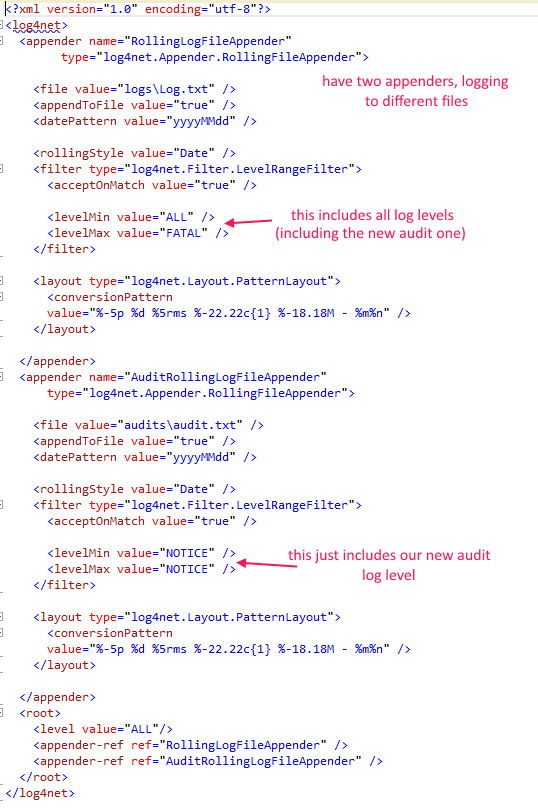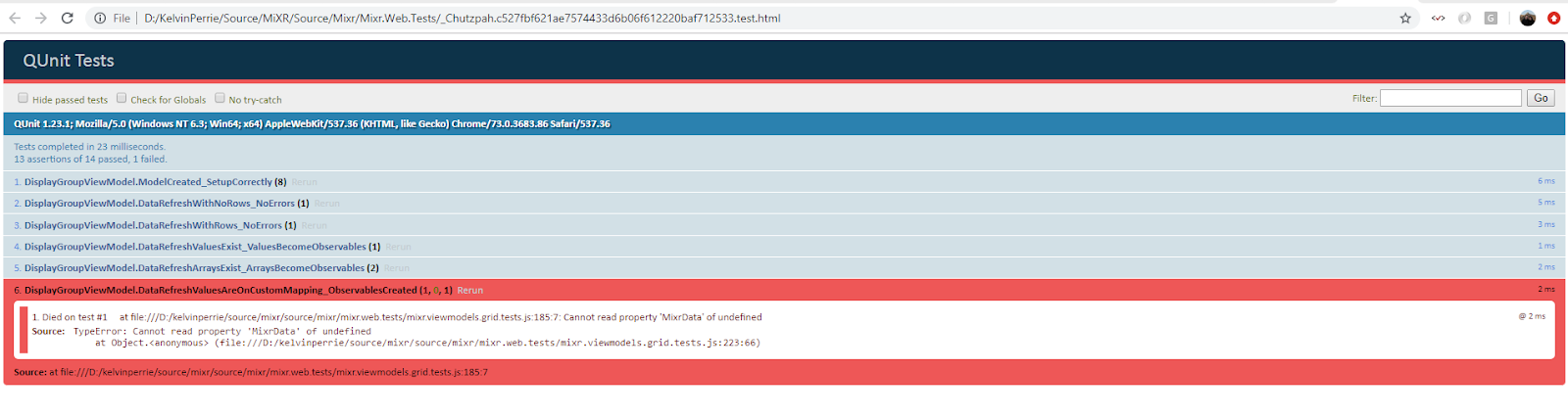Have to remove and reconfigure.
- Remove the existing agent
- Look in the services snapin and locate the service, called something like ‘Azure Pipelines Agent (tfs.Group Name.ServerName)’
- Have a look at the properties and see where it is installed
- Run powershell as an admin
- Navigate to the above install location
- Service will uninstall, drop out off the tfs front end
- Make sure the server can connect to the internet i.e. put proxy settings into IE, cause it has to download some stuff
- Get the pool install command from the webfront end
- Go to collection Settings -> Deployment pools then click on the appropriate pool
- Click Details tab
- copy the powershell script
- Run the powershell script on the server
- When prompted for the authentication type 'integrated'
- When prompted for user press enter to use the default
- Go back to TFS front end, for each project that uses the deployment group, will need to add the tags to each server again
- Go into the project (from web)
- Go to Project settings -> Pipelines -> Deployment Groups
- Click on the deployment group
- On the Target tab add in a Tag for each of the servers